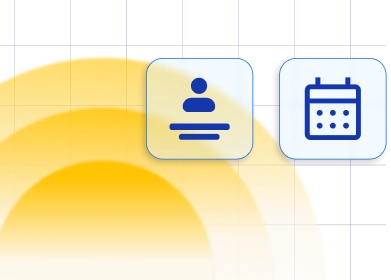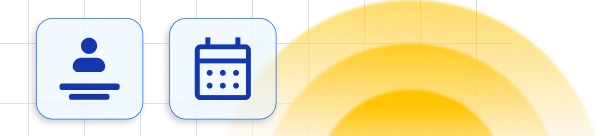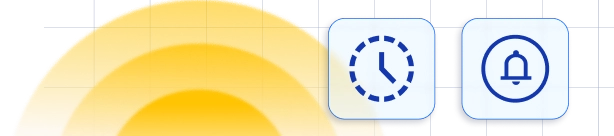Admin's Calendar 📅
On the Calendar page, you can track scheduled appointments for each or all employees in a form of a monthly, weekly, or daily calendar view. By default, the appointments for all employees will be shown, but you can easily filter to see appointments assigned to a specific employee by clicking on their picture on the top of the calendar. Also, by clicking on "Filters" in the upper right corner, options to select "Service" and "Location" will appear.
Also, by clicking on "Filters" in the upper right corner, options to select "Service" and "Location" will appear.
 By selecting one or more services or locations, your calendar will list the appointments you want to be listed. This option increases your visibility and makes checking your appointments easier for the day, week, or month.
By selecting one or more services or locations, your calendar will list the appointments you want to be listed. This option increases your visibility and makes checking your appointments easier for the day, week, or month.
 On the Calendar page, you can also change the status of the appointments. Clicking on a specific appointment in the calendar will open a popover with information about the name of the service, status change option, date and time, name of the customer, name of the employee, and customer fields. This helps you to manage your status appointment as quickly and efficiently as possible.
On the Calendar page, you can also change the status of the appointments. Clicking on a specific appointment in the calendar will open a popover with information about the name of the service, status change option, date and time, name of the customer, name of the employee, and customer fields. This helps you to manage your status appointment as quickly and efficiently as possible.
 Once the appointment is booked it will be added to the calendar and if the service has buffer time before and/or after you will be able to see that with a certain service color and label that marks it as a buffer time. This is really important for you to see so you can know how long an employee is really unavailable because sometimes an appointment can last 1 hour but with a buffer, time employee can be unavailable longer (before or after the appointment). If you try to add some other appointment at that time and don't succeed you would ask yourself what is wrong. In this way, you can always know the entire unavailable time when the appointment is scheduled.
The time slots that will be shown on the calendar will depend on the Default Time Slot Step selected in the General Settings, by default it will be set to 30 minutes.
An appointment card on the calendar will show the customer's full name, service name, and start and end time of the appointment that will include all additional extras with the duration selected for that particular appointment. When you click on the appointment in the calendar the same sidebar as on the appointments page will appear showing more details about that certain appointment. The sidebar will have:
Once the appointment is booked it will be added to the calendar and if the service has buffer time before and/or after you will be able to see that with a certain service color and label that marks it as a buffer time. This is really important for you to see so you can know how long an employee is really unavailable because sometimes an appointment can last 1 hour but with a buffer, time employee can be unavailable longer (before or after the appointment). If you try to add some other appointment at that time and don't succeed you would ask yourself what is wrong. In this way, you can always know the entire unavailable time when the appointment is scheduled.
The time slots that will be shown on the calendar will depend on the Default Time Slot Step selected in the General Settings, by default it will be set to 30 minutes.
An appointment card on the calendar will show the customer's full name, service name, and start and end time of the appointment that will include all additional extras with the duration selected for that particular appointment. When you click on the appointment in the calendar the same sidebar as on the appointments page will appear showing more details about that certain appointment. The sidebar will have:
- Service name
- Appointment start time
- Picture and the full name of the employee assigned to the service
- Customer full name, email, and phone number
 Besides appointment information on the calendar, you can change the month, week, or day for which you want to see appointments, select the current date by clicking Today, and in that way always return to the current week.
Under Options, you can further decide which events you want to show in your calendar:
Besides appointment information on the calendar, you can change the month, week, or day for which you want to see appointments, select the current date by clicking Today, and in that way always return to the current week.
Under Options, you can further decide which events you want to show in your calendar:
- Show Pending Appointment- if you chose this option the appointments with the Pending status will also be shown in your calendar, otherwise, only appointments with the Approved status will be shown.
- Show Google Calendar Events- this will show events from your Google Calendar, which will help you further determine the availability of your employees
- Show Outlook Calendar Events- by enabling this option, the events from Outlook Calendar will also be shown, and thus you will be able to determine the availability of your employees even outside Trafft appointments.

Have more questions
If you face an issue, and cannot find an answer in the documentation, feel free to submit a support ticket!
Contact us