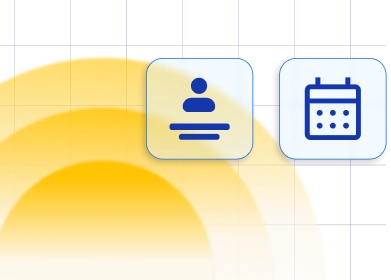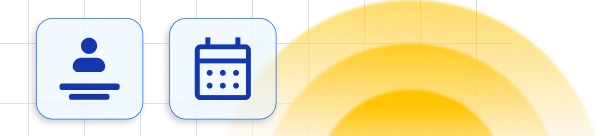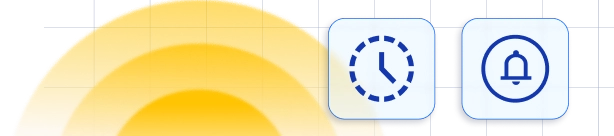Creating and managing Taxes
On the Finance page, in the menu, you can see the " Taxes" section, where you can manage taxes connected to your service prices. On the "Add Tax Rate" button a pop up will open, where you can add a new tax and set its Name, Rate(in percentages), and choose to enable three options:
On the "Add Tax Rate" button a pop up will open, where you can add a new tax and set its Name, Rate(in percentages), and choose to enable three options:
- "Make this Tax Rate default" - if you enable this option, all of the services you create in the future will have this tax set by default
- "Apply this Tax Rate to all Services"- this changes the taxes on preexisting services and sets them to be the new tax you created
- "Apply this Tax Rate to all Extras"- similarly to the previous option this changes the taxes on preexisting extras, if the extra feature is activated, and sets them to be the new tax you created
 Under the " Tax Settings" section you can choose between two options related to how your taxes will be calculated with respect to the service price:
Under the " Tax Settings" section you can choose between two options related to how your taxes will be calculated with respect to the service price:
- "Include tax in price"- if you set this the tax will be included in the price calculation, which means that for example if you set the service price to 100 dollars, the tax will also be included in those 100 dollars. So let's say you have a tax rate of 20%, this sort of tax is calculated according to the following formula service price%(1+tax rate), so your tax will be 16.67 dollars out of the 100 dollars.
- "Add tax to price"- If you set this option, the tax will be added to the total price of the service and will be shown separately, so let's say your service price is 100 dollars and the tax rate is 20%, the tax cost will be 20 dollars and the total amount that needs to be paid will be 120 dollars.
 Lastly, under " Manage Services and Extras" you can overview your services and extras and the taxes assigned to those services and extras. You can also set a tax for each extra, or if you don't want a tax to be applied to a certain service/ extra you can also set it to be "Nontaxable". You can also sort this list, search through it, or bulk edit it.
Lastly, under " Manage Services and Extras" you can overview your services and extras and the taxes assigned to those services and extras. You can also set a tax for each extra, or if you don't want a tax to be applied to a certain service/ extra you can also set it to be "Nontaxable". You can also sort this list, search through it, or bulk edit it.
 Your taxes will be shown on your booking website, during the booking process, under the "View detailed pricing" option, and also is visible on the invoices that are created. However, please note that if an invoice has been created before a tax has been created, it will not show in those invoices, only the ones that are created after the tax has been added.
Your taxes will be shown on your booking website, during the booking process, under the "View detailed pricing" option, and also is visible on the invoices that are created. However, please note that if an invoice has been created before a tax has been created, it will not show in those invoices, only the ones that are created after the tax has been added.Have more questions
If you face an issue, and cannot find an answer in the documentation, feel free to submit a support ticket!
Contact us