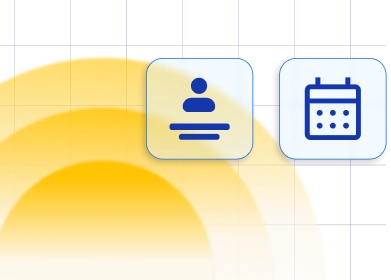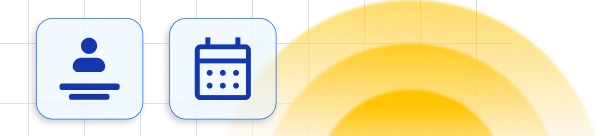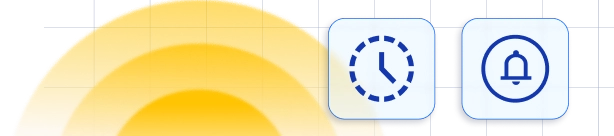How to set Office Hours? 🕔
Once you enter the Office hours tab on the Settings page for the first time you will already have Office Hours set since you've set them during your sign-up process. If you skipped that part, the usual office hours will be set from Monday to Friday from 9 am to 5 pm. We will go through the options here once again in case you want to change your Office Hours. In this step, you can set your general working hours. If your working hours are the same during the working week, you can set up working periods for the first day, and then choose one of the options above "All Days" or "Business Days". If you choose the "All Days" option, the working hours added on Monday will be applied for the entire week including Saturday and Sunday, and if you choose the "Business Days" the working hours from Monday will be applied for the business days.
On the other hand, if you have a unique schedule, you can easily disable/enable each day of the week and set up different working periods for each. Additionally, you can create multiple working periods on each day and in that way create breaks between them (this is good if you have identical breaks for all employees). Once you've finished setting up your Office Hours don't forget to click "Save Settings".
We will go through the options here once again in case you want to change your Office Hours. In this step, you can set your general working hours. If your working hours are the same during the working week, you can set up working periods for the first day, and then choose one of the options above "All Days" or "Business Days". If you choose the "All Days" option, the working hours added on Monday will be applied for the entire week including Saturday and Sunday, and if you choose the "Business Days" the working hours from Monday will be applied for the business days.
On the other hand, if you have a unique schedule, you can easily disable/enable each day of the week and set up different working periods for each. Additionally, you can create multiple working periods on each day and in that way create breaks between them (this is good if you have identical breaks for all employees). Once you've finished setting up your Office Hours don't forget to click "Save Settings".
Please note: If you have already created several employees before you have accessed this page once you made a change here the new Office Hours will be applied only for new employees created from this point forward. Employees created before this change will keep their originally added working schedule.
Have more questions
If you face an issue, and cannot find an answer in the documentation, feel free to submit a support ticket!
Contact us