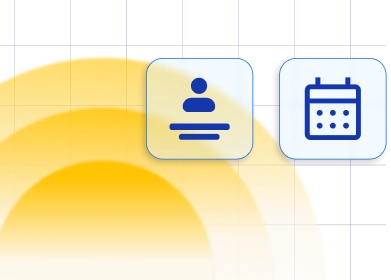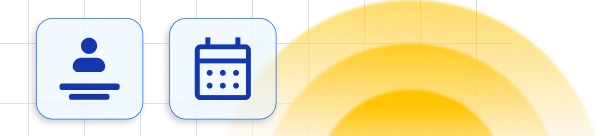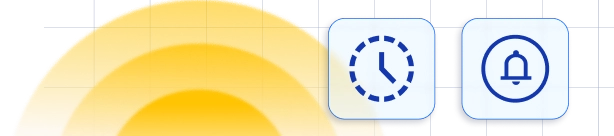Create Custom Notifications ✉️
Besides the preexisting Email and SMS Notifications that are created in your Trafft account by default, you can also add your own notifications, individual to your business and configure them, for either your employees or customers, as well as choose when the notification will be sent and for what services. This feature can help you personalize your communication with your customers and allow better communication with your employees.Custom Notifications for Trafft is a custom feature and it counts to the number of your Custom Features & Integrations, which you need to activate on the Features page.Once you Configure and Activate the "Custom Notifications" feature on the Features and Integrations page, it will take you to the Email Notifications section and you will see a new button " +Create Notification", on the top right corner. Also, please note, that once you activate the feature the same option will also show on the SMS Notifications page, as well, meaning you can create custom notifications as either Email or SMS notifications. Upon clicking on the Create Notification button, a new module will appear, where you can configure your new notification, by setting up the following options:
- Customer Notification/ Employee Notification- Here you can choose one of the two options, and determine whether the notification you are creating will be sent to the customers or to the employees.
- Notification Name- enter the name of the notification, which will be shown on the notifications list, with all your other preexisting notifications and will help you differentiate the notification.
- Notification enabled- enable the toggle it if you want your notification to be sent, and if at some point you wish to disable the notification to not be sent, you can just disable this option.
- Services- from this dropdown you can choose for which services this notification will be sent, so if you have a special notification that you want to configure just for certain services, you can select that here.
- Subject- here you can enter the subject of your message, for email notifications.
- Message- here you can enter your message which will be sent and use placeholders as well, which will be replaced with the information for a particular appointment for which the notification is being sent.
- Action Triggered Notifications- if you select this as your option, you will be able to define an action that will cause the notification to be sent, meaning a change of the appointment status that will trigger the notification, which you can define by selecting a status from the "Appointment Status Trigger" dropdown.
- Scheduled Notifications- if you select this option for your notification, you can choose a precise time when you want your notification to be sent out, calculated with respect to the time of the appointment. From the "Schedule" dropdown you can choose if you want your notification to be sent before or after the appointment. From the "Choose when" dropdown you can select a number which together with your selection from the last dropdown from which you can select minutes, hours, days, weeks, months, will define a time when your notification will be sent.
 Once you click on " Create Notification", your notification will be saved and will be sent out in correspondence to the way you have set it up. You will see your notification together with all of the other notifications that already exist on the notifications list under either the "To Customer" or "To Employee" option, depending on what you have selected. By clicking on the notification, you will be able to edit it even after it has been created, change the settings for it or disable it, if you wish to do so.
Once you click on " Create Notification", your notification will be saved and will be sent out in correspondence to the way you have set it up. You will see your notification together with all of the other notifications that already exist on the notifications list under either the "To Customer" or "To Employee" option, depending on what you have selected. By clicking on the notification, you will be able to edit it even after it has been created, change the settings for it or disable it, if you wish to do so.Have more questions
If you face an issue, and cannot find an answer in the documentation, feel free to submit a support ticket!
Contact us