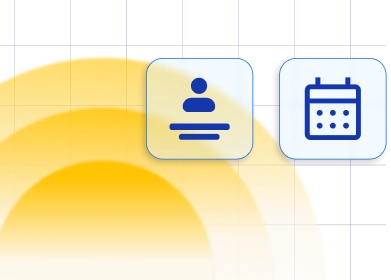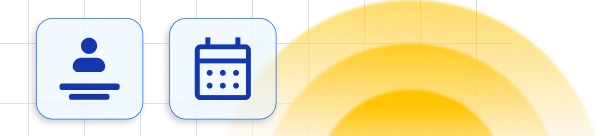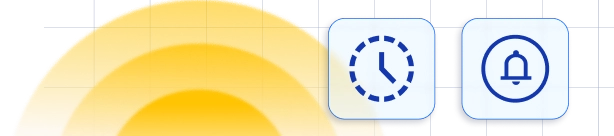Google Calendar and Google Meet Synchronisation
Integration with Google Calendar allows you to sync your working hours and prevent double-bookings between your working and personal calendars. All the appointments from Trafft will be added to your Google Calendar and all busy slots from your google calendar will not be available for booking in Trafft. You can reschedule or delete your appointment in your Google calendar, which will be reflected in Trafft and vice versa.Google Calendar integration for Trafft is a custom feature and it counts to the number of your Custom Features & Integrations.Activate Google Calendar integration Connect multiple Google Calendars
How to activate and set up your Google Calendar sync
To find the Google sync activation button, click on the Settings icon in the header, then choose "Features and Integrations" and switch to the Integrations tab. You will see Google Calendar. Click on the "Activate" button and a new "Configure" option will be shown. Click on this option to open the Google Calendar Settings.
The first and the most important option for you is to Connect your Account. Click on the "Connect Account" button and you will be redirected to Google to choose the account which you want to integrate. Once you select the account you will be asked to allow Trafft to access the calendar and add or remove events. Once you grant this permission you will be redirected back to the Google Calendar Settings in Trafft so you can set up the rest.
There are several other settings that you can set to configure the Google sync to match your needs as best as possible:
Click on the "Activate" button and a new "Configure" option will be shown. Click on this option to open the Google Calendar Settings.
The first and the most important option for you is to Connect your Account. Click on the "Connect Account" button and you will be redirected to Google to choose the account which you want to integrate. Once you select the account you will be asked to allow Trafft to access the calendar and add or remove events. Once you grant this permission you will be redirected back to the Google Calendar Settings in Trafft so you can set up the rest.
There are several other settings that you can set to configure the Google sync to match your needs as best as possible:
- Insert Pending Appointments - by default this option is disabled, but if you enable it then beside the appointments with Approved status also the ones with Pending status will be added to the calendar.
- Add Event's Attendees - this option is especially good for group bookings and allows you to see all attendees (customers) inside the Google Event.
- Allow customers to see other attendees - this option allows you to choose whether one customer will see other customers if the appointment is a group one. By default, it is disabled which means that customers will not see other customers at the same Event.
- Send Event Invitation Email - this option allows you to choose whether a Google invitation will be sent to all participants. If you also use our notifications this will mean that two notifications will be sent, one email from Trafft and another, an invitation from Google for the appointment.
- Remove Google Calendar Busy Slots- when this option is enabled the slots marked as busy in your Google Calendar will be blocked off in Trafft and will not be available for booking.
- Include Buffer time in Google events - this option allows you to choose whether your employees will see only the appointment with its original duration for providing a service or they will also see the buffer time before and/or after the appointment so they can know that they should not add another Event in that period.
- Google Meet Integration-by enabling this option, you integrate your Trafft account with Google Meet. All of the appointments, of the employee whose account is connected to Google, will have the option to be held online and the link to Google Meet for that appointment will automatically be added to their Google Calendar.

Please note: In order to save your previous offline appointments, make sure your Employees are connected to the adequate offline location. Once you enable Google Meet, an online location will be created automatically, and the employees which are not connected to this location or any other, will have their working hours disabled.
Event Title and Event Description
These two options give you the possibility to customize the Event title and Description that will be shown in your Events inside the Google Calendar. You can easily set both of the fields using our placeholders. Place the cursor inside the field (Title or Description) and then choose from the dropdowns below the field information that you want to see in your Event in the Calendar. By default, only the {{service_name}} placeholder is added to the Title, and the Event Description is blank. Once you've set this there is only one thing left and you are good to go. At the bottom of the Google Calendar settings, you will see the list of your current Employees. You can select one of your calendars connected to the main account (which you have connected with Google here) for each of them, or you can select the same calendar for each employee (advisable when they share working space and you want to prevent double bookings).
Once you've set this there is only one thing left and you are good to go. At the bottom of the Google Calendar settings, you will see the list of your current Employees. You can select one of your calendars connected to the main account (which you have connected with Google here) for each of them, or you can select the same calendar for each employee (advisable when they share working space and you want to prevent double bookings).

Connecting multiple Google Calendars
Every employee can connect their own Google Calendar account, as well, through their profile. All they need to do is go under "Account settings" and open the "Integrations" page. There they will see the Google Calendar integration once you open this page. They will see the connect button through which they can add their Google Calendar account. There is also an option to connect to more than one Google Calendar account per employee just by clicking on the "Add Another Account" option and repeating the same steps as for the first account. The maximum number of accounts that can be added per employee is six. On this page you will also see two dropdowns:- Sync with-here you chose one of the connected calendars in which all of the scheduled appointments from Trafft will be added. You can only choose one account for this option.
- Block time from calendars- here you can choose multiple calendars from which the busy time slots will be blocked off in Trafft. You can add a maximum of six accounts as well for this option, just by clicking on "Add Calendar". So for example let's say you have a business calendar and a private calendar, you can add both of them here, and both the time slots marked as busy in both calendars will be unavailable in Trafft.