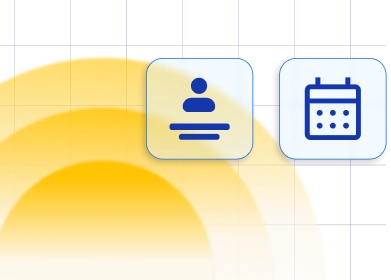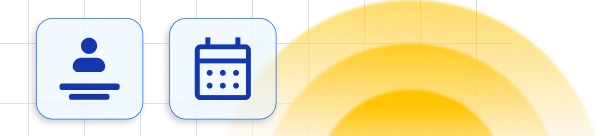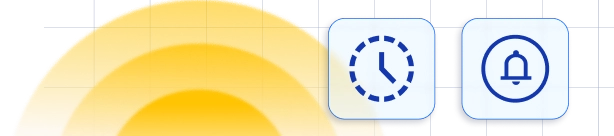Outlook Calendar Synchronisation
Integration with Outlook Calendar allows you to sync your working hours and prevent double-bookings between your working and personal calendars. All the appointments from Trafft will be added to your Outlook Calendar and all busy slots from your Outlook calendar will not be available for booking in Trafft. You can reschedule or delete your appointment in your Outlook calendar, which will be reflected in Trafft and vice versa.Outlook Calendar integration for Trafft is a custom feature and it counts to the number of your Custom Features & Integrations.
How to activate and set up your Outlook Calendar sync
Go to General Settings under Features & Integrations navigate to the Integrations tab. You will see Outlook Calendar Integration that you need to Activate in order to use it. 1. Click on the "Activate" button. 2. After activating, the "Configure Button" will become enabled, click on it.
2. After activating, the "Configure Button" will become enabled, click on it.
 3. The first and the most important option for you is to Connect your Account. Click on the "Connect Account" button and you will be redirected to Outlook to choose the account you want to connect, to or to login to your Outlook account. Once you select the account or login you will be asked to allow Trafft to access the calendar and add or remove events. Please, click YES. This is necessary for the integration to work properly. Once you granted this permission to Trafft, you will be redirected back to the Outlook Calendar Settings in Trafft so you can set up the rest.
3. The first and the most important option for you is to Connect your Account. Click on the "Connect Account" button and you will be redirected to Outlook to choose the account you want to connect, to or to login to your Outlook account. Once you select the account or login you will be asked to allow Trafft to access the calendar and add or remove events. Please, click YES. This is necessary for the integration to work properly. Once you granted this permission to Trafft, you will be redirected back to the Outlook Calendar Settings in Trafft so you can set up the rest.

Settings for your Outlook Calendar Integration in Trafft
There are several other settings that you can set to configure the Outlook sync to match your needs the best possible way:- Insert Pending Appointments - by default this option is disabled, but if you enable it then beside the appointments with Approved status also the ones with Pending status will be added to the calendar.
- Add Event's Attendees - this option is especially good for group bookings and allows you to see all attendees (customers) inside the Outlook Event.
- Remove Outlook Calendar Busy Slots- this option allows you to block off time slots that are marked as busy in your Outlook Calendar in Trafft and make those slots unavailable for booking.
- Include Buffer time in Outlook events - this option allows you to choose whether your employees will see only the appointment with its original duration for providing a service or they will also see the buffer time before and/or after the appointment so they can know that they should not add another Event in that period.

Event Title and Event Description
These two options give you the possibility to customize the Event title and Description that will be shown in your Events inside the Outlook Calendar. You can easily set both of the fields using predefined placeholders. Place the cursor inside the field (Title or Description) and then choose from the dropdowns below the field information that you want to see in your Event in the Calendar. By default, only the {{service_name}} placeholder is added to the Title, and the Event Description is blank. Connect the employee with desired Outlook Calendar
At the bottom of the Outlook Calendar settings, you will see the list of your current Employees. You can select one of your calendars connected to the main account (which you have connected with Outlook here) for each of them, or you can select the same calendar for each employee (can come in handy when they share working space and you want to prevent double bookings).
Connect the employee with desired Outlook Calendar
At the bottom of the Outlook Calendar settings, you will see the list of your current Employees. You can select one of your calendars connected to the main account (which you have connected with Outlook here) for each of them, or you can select the same calendar for each employee (can come in handy when they share working space and you want to prevent double bookings).