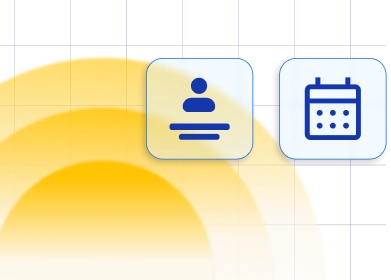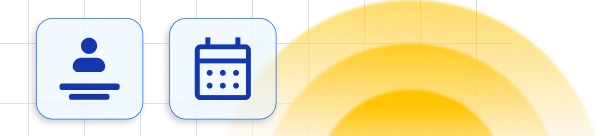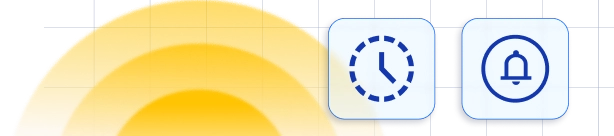Special Days in Employee's schedule
Special Days feature is a custom feature and is here to help you create a different schedule than the regular one for your employees. This schedule applies only to the date or range of dates for which you set it and doesn't repeat each day and week as the regular working hours do.Adding Special Days for Your Employee
Similar to working hours and breaks you can set custom special days schedule for every employee. Special Days is the last tab under the employee options and will appear if you enable the Special Days custom feature. You can visit our article How to enable custom features in Trafft if you haven't already.Please note: Special Days tab under the Employee settings is visible if the Special Days Custom feature is enabled. If you do not see the tab like on the image below, go to Settings > Features & Integrations and make sure Special Days custom feature is enabled.The process is similar to adding days off we already explained.
 1. Choose the Special Days tab.
2. Click on the Add Special Day Button, and the pop-up will show up as on the image below.
1. Choose the Special Days tab.
2. Click on the Add Special Day Button, and the pop-up will show up as on the image below.
 First, you will need to set the date range for which the special schedule will apply. For that date range, you will be able to add periods in a day when the employee will provide all or some of the services, you can choose all the services or just some of them from the drop-down, you can choose the location as well if you have more than one. For each period you can select multiple locations. Click Add Period and you can add the next one if you need more periods.
When you are finished, click on the Add Special Day and the special day for your employee will be added, do not forget to click the Save Employee button when you are finished.
First, you will need to set the date range for which the special schedule will apply. For that date range, you will be able to add periods in a day when the employee will provide all or some of the services, you can choose all the services or just some of them from the drop-down, you can choose the location as well if you have more than one. For each period you can select multiple locations. Click Add Period and you can add the next one if you need more periods.
When you are finished, click on the Add Special Day and the special day for your employee will be added, do not forget to click the Save Employee button when you are finished.