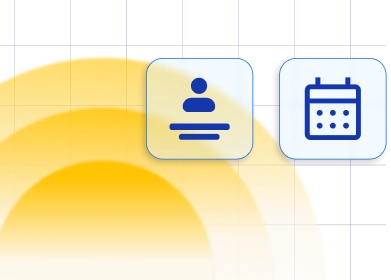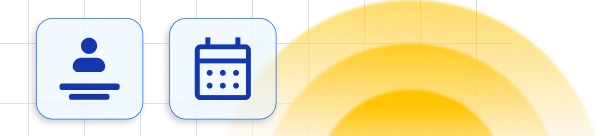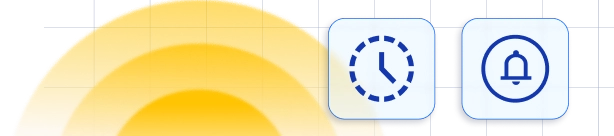How to create categories
If you have created at least one service during the onboarding process, this service will be shown as a part of the Default Category that is automatically made. We wanted to make sure that you don't skip anything so we created this category for you. This category cannot be deleted but you can easily change the name of the Default category by clicking on the ... on the Category bar and choosing the "Edit Category" option. If on the other hand, you skipped the step of creating services during the onboarding, don't worry! In the following sentences, we will explain in detail how you can do this.
To create your categories click on the "+ Add Category" button on the left side of the page.
If on the other hand, you skipped the step of creating services during the onboarding, don't worry! In the following sentences, we will explain in detail how you can do this.
To create your categories click on the "+ Add Category" button on the left side of the page.
 You will be asked to enter the category name and once you do that click the "Add Category" button and your category will be added to the list on the left side of the page.
Reorder categories by clicking on the drag-and-drop button next to each category and drag and drop to set their position. The category position that you set here will be used later when showing categories on the Booking form to your customers. Next to each category, you will see a button with two options: to Edit the Category name and to Delete the Category (except the Default one that will not have the Delete option as we explained above).
Creating your first services
To create your services click the "+ Add Service" button and a model for creating service details will show. You will see the following options to set up:
You will be asked to enter the category name and once you do that click the "Add Category" button and your category will be added to the list on the left side of the page.
Reorder categories by clicking on the drag-and-drop button next to each category and drag and drop to set their position. The category position that you set here will be used later when showing categories on the Booking form to your customers. Next to each category, you will see a button with two options: to Edit the Category name and to Delete the Category (except the Default one that will not have the Delete option as we explained above).
Creating your first services
To create your services click the "+ Add Service" button and a model for creating service details will show. You will see the following options to set up:
- Service image - here you can upload the main service photo that will be shown on the Services page here in the admin dashboard as well on the Booking form to distinguish the services in a better way than just a color. To upload a photo click anywhere in the circle and choose a photo from your files and click upload, or drag and drop a photo. Options for cropping will appear, zoom in/zoom out the photo, resize the circle for cropping, and once you finish click the "Crop" option and the picture will be shown.
- Service name - here you need to enter the name of your service. This field is mandatory and without it, the service cannot be saved and created.
- Color - here you can choose a color in which the service avatar will be shown on the admin service page and the booking form in case you don't set the service photo. By clicking on the color, the palette will be shown where you can choose a color for the service or enter the HEX code to show the exact color that you need.
- Category - here you need to choose one of the categories in which the service will be shown. This field is also mandatory because at the moment there cannot be services without any category.
- Description - here you can add and edit text which is a description of your service. This description will be shown on the booking form informing your customers more about the specific service during their booking.
- Employees - here you need to select employees that will provide this service. This field isn't set as mandatory because maybe you will start creating service before you created any employee but although only Service name, Category, Duration, and Price are mandatory fields we also advise selecting employees since without at least one employee assigned, the service will not be shown on the booking form.
- Duration - here you need to set the duration for your service. Offered time slots will depend on the Default Time Slot Step chosen in the General Settings so if you don't see the time frame that you need, go back to the General Settings and change Default Time Slot Step.
- Price - here you need to set up a price for your service. The currency position and number of decimals and separators are shown like it is defined in the Payment Settings, so if you want to change them, open Settings > Payment Settings and make changes, then come back here and the price will be shown in the format that you've set. If your service is free don't worry, just leave 0 as a price and payment will be skipped.
 Once you create a Service, you will be able to go back to the Service List, or if you click on " Go to Service" a new page will open where you can add additional options for your service. You can also access this page for any service if you click on the "..." option next to each service and click on the "Edit Service" option. On this page, you will see the following tabs:
Once you create a Service, you will be able to go back to the Service List, or if you click on " Go to Service" a new page will open where you can add additional options for your service. You can also access this page for any service if you click on the "..." option next to each service and click on the "Edit Service" option. On this page, you will see the following tabs:
- Appearance - this tab contains all of the options you filled in during the creation of a Service, so if you wish to change any of them, you can do that here.
- Settings - this is the tab where you configure additional options for your service. We will explain each in detail:
-
- Where do you want to provide the service - here you can choose between three options "All Locations", "Online" or "On-site", depending on if you have enabled one of the online meeting integrations(Zoom or Google Meet). This Location is only for choosing if it is an online service or a physical service in your offices, the specific location of this service will be the same as the assigned employee's location.
- Enable Buffer Time- when you enable this you will see two additional options: Buffer Time Before and Buffer Time After - you can set time before and/or after the appointment that employees need to prepare and you want to make them unavailable so that another booking for the same employee cannot be made. Customers will not see this time on the booking form, but it will be shown on the admin calendar when the appointment is booked and it will reduce the number of free time slots in a day. "Buffer time Before" you can set when the employee provides some kind of a service where it is needed some additional time to prepare for it, while "Buffer Time After" can be set when there is additional time needed to rest after the appointment (medical operation), clean up (dentist, hairdresser, medical treatments, etc.) or do anything else before being able to accept another appointment. Same as for the "Duration" option, the time slots you see here are based on the default step defined in the Default Time Slot Step option in General Settings.
- Tax - here you can choose which tax you want to add to this extra if any.
- Enable deposit payments- when you enable this option you will be able to configure deposit payments for this service.
- This is a private service- if you enable this option, this service will not be visible on the booking website. You will be able to book an appointment with this service on the Trafft Appointment page on your account, or if you select this service specifically under the "Share Booking form" option (this will make this service visible on the booking website only if it is entered through this specific link)
- Enable recurring appointments- when you enable this option you will be able to configure this service so it is bookable for recurring appointments.
- Redirect URL after a successful booking- enabling this option will allow you to add the URL to the page where you want your customers to be redirected to after booking an appointment, for each service individually. This option will override the URL set generally on the Customize page, for the service that you set it.
- Enable group booking - when you enable this you will see two additional options: Min Capacity and Max Capacity - here you set minimum and maximum capacity for the service. By default 1 is set for both options which means that the appointment will be able to book just one person, without an option for multiple customers to book it. This capacity can be set for the whole service and applied to all assigned employees but you can also set different capacities for each employee which is explained on our Employees page.
 3. Extras - In this step, you can define service extras. Extras can be some additional services that can come with the main one or even some products that can be bought together with a service. This is a great opportunity to sell more, add value improve your service. To create your first extra click on the "+ Add Extra" button and a popup will appear with the following options:
3. Extras - In this step, you can define service extras. Extras can be some additional services that can come with the main one or even some products that can be bought together with a service. This is a great opportunity to sell more, add value improve your service. To create your first extra click on the "+ Add Extra" button and a popup will appear with the following options: -
-
- Extra Name - here you need to give your extra name. This field is mandatory and without it, extra will not be created.
- Extras Price - here you can define a price for that extra service or product. By default, it is set to 0 and you can leave it like that if you don't want to charge your customers for that extra. The currency position and number of decimals and separators are shown like it is defined in the Payment Settings, so if you want to change them, open Settings > Payment Settings and make changes, then come back here and the price will be shown in the format that you've set.
- Tax- here you can choose which tax you want to add to this extra if any.
- Extras Duration - here you can set the duration for the extra if it is an extra service that will exceed the time required for the service. Offered time slots will depend on the Default Time Slot Step chosen in the General Settings so if you don't see the time frame that you need, go back to the General Settings and change Default Time Slot Step.
- Maximum Quantity - in this option you can define the maximum quantity of extra that can be booked by one customer during the booking. By default, it is set to 1 but you can increase it if you want.
- Hide this Extra on the booking website - if you enable this option, this extra will not be visible or available for booking on your booking website, only on your Trafft Dashboard.
- Multiply Extra Price with the number of people- this option allows you to choose whether the price of the extras will increase with the number of people coming to the appointment or not.
Once you finish setting up everything click on "Save Changes".
Working with Services List
On the Services page, you can see the most important information about your services like service name, duration, number of extras, and assigned employees. By default, all services from all categories are shown on the list but you can easily filter them by selecting any category on the left side. By dragging and dropping you can switch positions of your services to set the order in which they will be shown on the booking form (inside the category). If you use the drag-and-drop option you will see that the Sort option in the upper right corner will change to " Custom". In this " Sort" option you can also choose to sort your services by:- "Name Ascending",
- "Name Descending",
- "Price Ascending" and
- "Price Descending".

Please note: If the service has appointments in the future you will be notified about this and asked to confirm your action since all connected appointments will be deleted as well.
Have more questions
If you face an issue, and cannot find an answer in the documentation, feel free to submit a support ticket!
Contact us