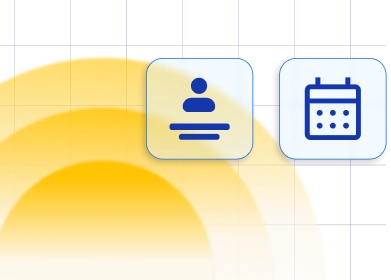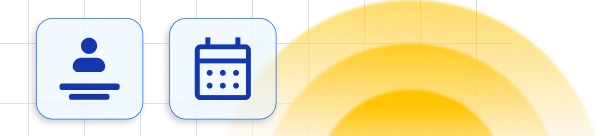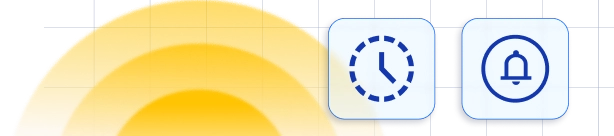Creating your customers
To create your first customer click on the "+ Add Customer" button and a page with customer details that needs to be added will open:- First name, Last name, are mandatory fields that need to be entered so you can create your customer.
- Email -the email of the existing customer cannot be used more than once. If you enter the existing email you will be notified to change it. This email will later be used for sending notifications and all data that you add to the customer profile will be used to replace email placeholders later in emails.
- Phone number - this is an optional field, the default phone country code set in General Settings is displayed. However, you can easily change it by clicking on the country flag and also your customers will have this option during their booking.
- Gender field - is an optional field as well. Here you can choose customer gender, but you can also leave it blank.
- Date of Birth - This field is optional as the previous ones, but it is used for sending Birthday Greetings so if you have some loyal customers with known birthday dates you can enter it here and set a Birthday Greeting notification to surprise them on their special day.
- Description - like the previous fields this field is an optional one. It comes in handy when you have to add some notes for other employees, managers, or anybody in your company that has access so they can see additional info about customers.
- The CSV file should not contain the first row with column titles
- The First Name and Last Name should be two separate columns
- Make sure that your date of birth is formated in the same way that you have set for the date format in your Trafft General Settings
- The phone number should have the prefix "+" and country code
- The Gender column should contain the values "Male" or "Female"
Working with customers' list
On the customers' list you can see all your customers with full names, emails, a total number of booked appointments, the date when they had their last appointment, see the date when they are first created so you can easily see which customers are the old ones and which have the most appointments made so far and think about some loyalty programs. Besides these data you have several actions available on the customers' list:- Bulk Delete - you can use checkboxes for bulk Delete action. Once you select at least one customer the "Delete" option will appear above the list so you can delete it. You can also mark a checkbox above the list and in that way select all customers. Once you click the "Delete" button the message will appear informing you that all related bookings will be deleted as well, so pay attention before you confirm deleting.
- Search - you can search customers by their first name, last name, or email so you can find the one that you are looking for very easily.
- Single actions - next to each customer you will see a 3-dot button with options to Edit or Delete that customer.
- Select customer - once you select a customer the sidebar with additional customer information will be shown. In this sidebar you can see the three most important parts:
- Most appointments with - here you can see three employees that customer mostly chooses and books appointments with and the number of appointments booked until now with each of them.
- Favorite Services - in this part you can see the customer's three favorite services collected from previous bookings. Based on that you can think about some special offers to the customer.
- Payments Total - here you can see the total amount of money that customer paid for his bookings until now. By clicking on the "View All Payments" you will be redirected to the Finance page where only payments from specific customers will be shown, so you can take a look at the details.
- ... option - here you can Edit or Delete the currently selected customer.
Have more questions
If you face an issue, and cannot find an answer in the documentation, feel free to submit a support ticket!
Contact us