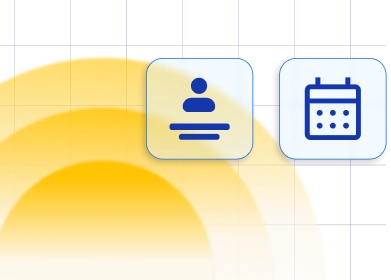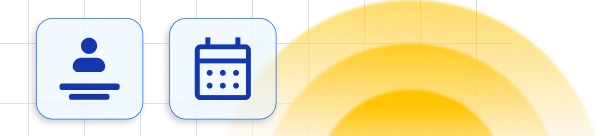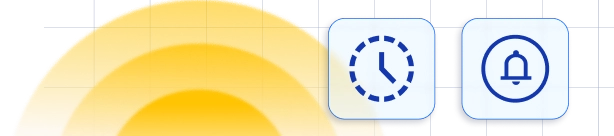How to set up online meetings using Zoom integration
Today, many businesses provide services online and because of that, a place where online meetings can be held became a must. With our integration with Zoom, the leader in modern enterprise video communication, you can schedule and maintain online meetings through audio, chat, and/or video call.Zoom integration for Trafft is a custom feature and it counts to the number of your Custom Features & Integrations.
Setting up the Zoom integration
Integration with Zoom is our custom feature and because of that, it is not activated right away. So, first, let's start with activating this integration.How to Install Zoom in Trafft
Open the main Settings, switch on the Integrations tab and click "Activate" for Zoom integration. Right after the Activation, you will notice a new "Configure" option below the description part. Click on the "Configure" button and a new page with options to configure your Zoom integration will open.
The most important option is the first option that you will see - "Connect Account". Click on this option and you will be redirected to the Zoom Sign In screen, where after Singing in you will be redirected back to our Zoom integration page and you will notice that the "Connect Account" button is changed to "Disconnect Account".
Click on the "Configure" button and a new page with options to configure your Zoom integration will open.
The most important option is the first option that you will see - "Connect Account". Click on this option and you will be redirected to the Zoom Sign In screen, where after Singing in you will be redirected back to our Zoom integration page and you will notice that the "Connect Account" button is changed to "Disconnect Account".
 Below this option you will see two more options:
Below this option you will see two more options:
- "Allow employees to sign in with personal Zoom accounts" - This option allows your employees to connect their personal Zoom accounts with their profile. If you leave the option disabled that will mean that only you will be able to connect your employees with Zoom users on your Zoom account. If enabled, employees will be able to connect their profile with their zoom users on their individual Zoom accounts (in that way you will not need the paid Zoom plan but your Zoom users and meetings will not be centralized in one account).
- "Create Zoom meetings for Pending Appointments" - This option allows you to choose whether Zoom meetings will be created for appointments with pending status as well. If disabled, then Zoom meetings will be created only for the appointments with Approved status.

Usage of Zoom Integration
Once you've set this you have only a couple of more options to set before you start using Zoom integration. Meeting Title - This is where you can set a title for the meeting that will be displayed in Zoom. Below the field, you will see dropdowns with options to choose different placeholders that will be pasted into the Meeting Title with one click and replaced with the real data once the meeting is created. Meeting Agenda - Same as the Meeting Title you can set agenda that will be displayed in the Zoom. Choose from the dropdowns the information that you want to be shown in the agenda and once the meeting is created the placeholders will be replaced with real information. At the bottom of the page, you will see the list of your employees where you will be able to connect each employee with its Zoom user, but pay attention that only one Zoom user can be connected to one employee account.
Besides these options, if you enable the option "Allow employees to sign in with personal Zoom accounts", your employees will have the option to connect with their personal Zoom account once they enter to configure their Profile. In their profile, they will see Integrations in the side menu and once they open it, they will have the option to connect personal Zoom account.
At the bottom of the page, you will see the list of your employees where you will be able to connect each employee with its Zoom user, but pay attention that only one Zoom user can be connected to one employee account.
Besides these options, if you enable the option "Allow employees to sign in with personal Zoom accounts", your employees will have the option to connect with their personal Zoom account once they enter to configure their Profile. In their profile, they will see Integrations in the side menu and once they open it, they will have the option to connect personal Zoom account.
Setting up notifications with Zoom Link
After you have configured Zoom settings, there is one more thing that you need to do if you want your customers and employees to receive links to the Zoom meeting through the notifications. Go to the Settings, open the Email Notifications, and among the Appointment placeholders (in the Appointment dropdown) you will see an option to paste "Zoom Join URL" to customer notifications and "Zoom Host URL" to employee notifications. After you configure the template click Save Settings so changes can be saved.
Finding your link to the Zoom meeting
Except for sending the Zoom link in the notifications, you can also find it inside the appointments information. On the Appointments page, you will be able to easily distinct online and offline appointments by simply looking on the appointments list since each online appointment will have an icon with a camera beside the service name. Click on the appointment with a camera icon and in the appointment details, you will be able to see and copy both, Host and Join links very easily.
Zoom Online Location
Since all locations that you create are tied to some physical address, once you connect the first employee with a Zoom user the online Zoom location will be created on your Locations page. We've made this location automatically mostly for the businesses that use both, physical and online locations for providing their services so users can choose during the booking. Once you Save Zoom Integration Settings a notice will show above the employees' list to show how many employees don't have working hours for the online meetings set. Click on the "Manage Employees" button and you will be redirected to the employee's page. Open the employee and during the working hours set the Online Meeting (Zoom) location so your employee can provide services online, or if the online services are the only services that the employee provides choose Online meeting as a default location and the default location will be added to all created working hours. After you are finished, don't forget to Save changes.
Click on the "Manage Employees" button and you will be redirected to the employee's page. Open the employee and during the working hours set the Online Meeting (Zoom) location so your employee can provide services online, or if the online services are the only services that the employee provides choose Online meeting as a default location and the default location will be added to all created working hours. After you are finished, don't forget to Save changes.