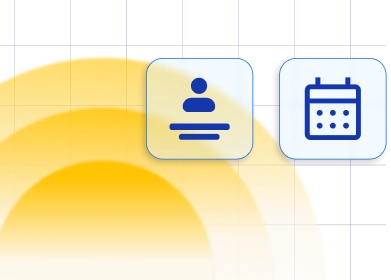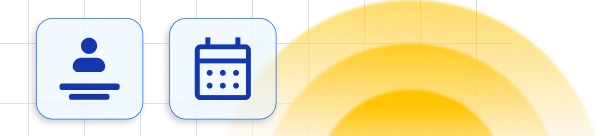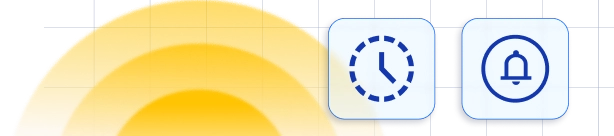Mailchimp Integration for Trafft Booking System
Automatically send customer data from your Trafft booking system to your Mailchimp email lists.Mailchimp integration for Trafft is a custom feature and it counts to the number of your Custom Features & Integrations.
How to connect Mailchimp and Trafft
Go to General Settings under Features & Integrations navigate to the Integrations tab. You will see Mailchimp Integration that you need to Activate in order to use it. 1. Click on the Activate Button like on the image below. 2. After activating, Configure Button will become enabled, click on it.
2. After activating, Configure Button will become enabled, click on it.
 3. The new page will open. You will see the short instruction on how to connect your Mailchimp account. First, click on the 'Connect Account' button.
3. The new page will open. You will see the short instruction on how to connect your Mailchimp account. First, click on the 'Connect Account' button.
 4. You will be prompt to log in to your Mailchimp account unless you are already logged in. After you are logged into Mailchimp, the page will show up to ask you to allow Trafft to access your Mailchimp account. Click on the 'Allow' button.
4. You will be prompt to log in to your Mailchimp account unless you are already logged in. After you are logged into Mailchimp, the page will show up to ask you to allow Trafft to access your Mailchimp account. Click on the 'Allow' button.
 5. Now your Mailchimp account is linked to your Trafft account. You will see that the dropdown with lists will be now shown like in the image below. Make sure you created the list you want to use in Mailchimp and choose the desired list from the dropdown.
5. Now your Mailchimp account is linked to your Trafft account. You will see that the dropdown with lists will be now shown like in the image below. Make sure you created the list you want to use in Mailchimp and choose the desired list from the dropdown.
 6. Click the 'Save' button and you are good to go. Every time customers book an appointment, their info will be sent to the Mailchimp list.
Now, whilst booking on your booking website, the customer will have a checkbox option "Subscribe me to future email", and once he checks this option and books the appointment, his contact details will automatically be added to the list you have chosen in step 5 on your Mailchimp account.
6. Click the 'Save' button and you are good to go. Every time customers book an appointment, their info will be sent to the Mailchimp list.
Now, whilst booking on your booking website, the customer will have a checkbox option "Subscribe me to future email", and once he checks this option and books the appointment, his contact details will automatically be added to the list you have chosen in step 5 on your Mailchimp account.